How to Fix the Start Menu Search won't Close in Windows 10 Tech Preview
Ever experience this situation?
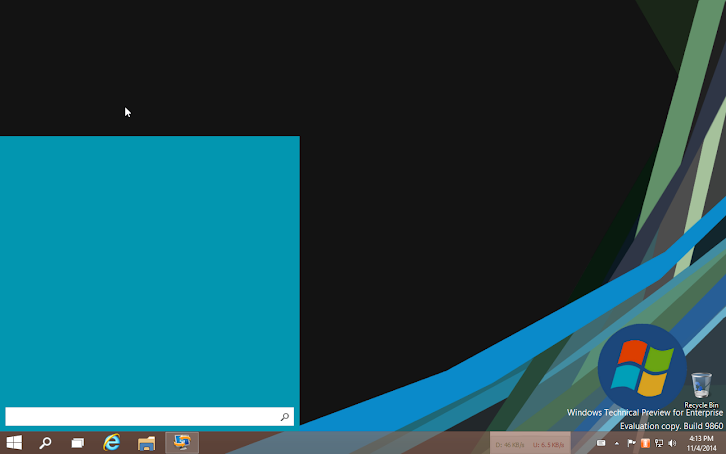
No matter how many times you try to click the Start menu and close it, it just won't go away?
I encounter this twice now. In my first, it closed after I click on the desktop at the top of the Start menu panel, not on the right. But in the second one, it just stayed there. I was going to restart my Windows, but then I remember this little trick.
In short, I close the Explorer.exe, run the Task Manager to end all remaining Explorer processes and then restart the Explorer again.
Here's the details,
1. Close Explorer by right-clicking the taskbar while pressing the Ctrl+Shift buttons, then choose "Exit Explorer",
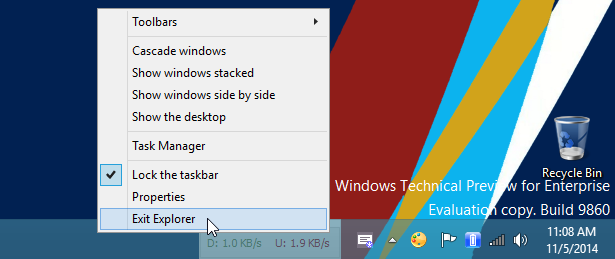 2. The taskbar will be gone, now press Ctrl+Shift+Esc to bring up the Task Manager. Click the "Details" tab and find any "explorer.exe" process—some could be with "Not responding" status. Right-click all of them or one by one and choose "End task",
2. The taskbar will be gone, now press Ctrl+Shift+Esc to bring up the Task Manager. Click the "Details" tab and find any "explorer.exe" process—some could be with "Not responding" status. Right-click all of them or one by one and choose "End task",
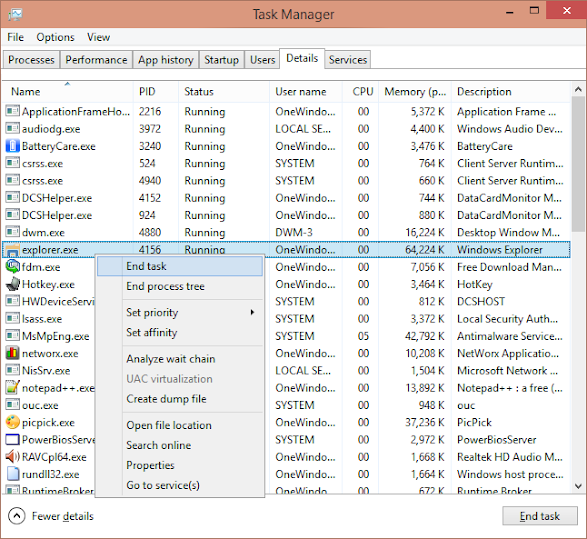 3. Now we're going to start the Explorer again, click the Task Manager's "File" menu and click "Run new task",
3. Now we're going to start the Explorer again, click the Task Manager's "File" menu and click "Run new task",
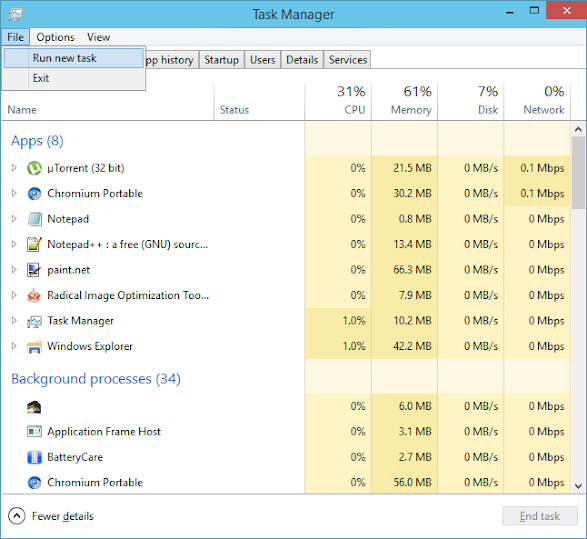 4. It will bring up a run dialog box, type in "explorer.exe", click the "Create this task with administrator privileges" option, and then click Ok,
4. It will bring up a run dialog box, type in "explorer.exe", click the "Create this task with administrator privileges" option, and then click Ok,
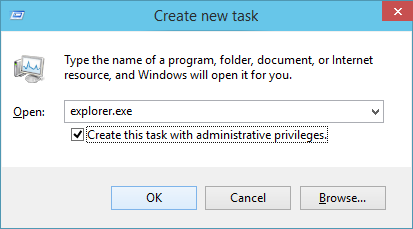
The explorer will run again, the taskbar will reappear and the annoying search panel is now gone. Yes![]
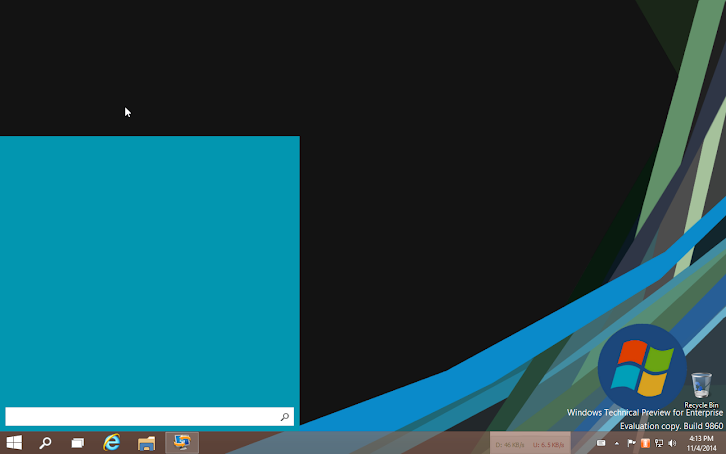
No matter how many times you try to click the Start menu and close it, it just won't go away?
I encounter this twice now. In my first, it closed after I click on the desktop at the top of the Start menu panel, not on the right. But in the second one, it just stayed there. I was going to restart my Windows, but then I remember this little trick.
In short, I close the Explorer.exe, run the Task Manager to end all remaining Explorer processes and then restart the Explorer again.
Here's the details,
1. Close Explorer by right-clicking the taskbar while pressing the Ctrl+Shift buttons, then choose "Exit Explorer",
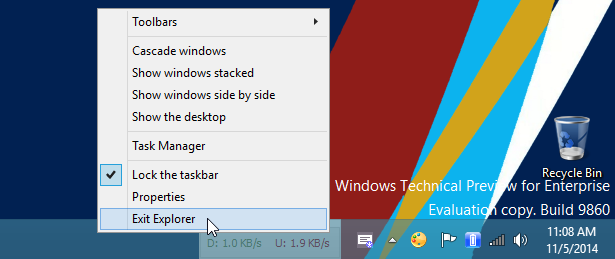 2. The taskbar will be gone, now press Ctrl+Shift+Esc to bring up the Task Manager. Click the "Details" tab and find any "explorer.exe" process—some could be with "Not responding" status. Right-click all of them or one by one and choose "End task",
2. The taskbar will be gone, now press Ctrl+Shift+Esc to bring up the Task Manager. Click the "Details" tab and find any "explorer.exe" process—some could be with "Not responding" status. Right-click all of them or one by one and choose "End task",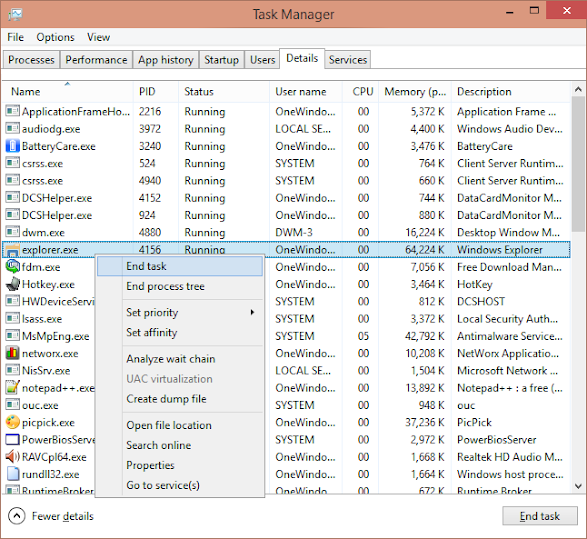 3. Now we're going to start the Explorer again, click the Task Manager's "File" menu and click "Run new task",
3. Now we're going to start the Explorer again, click the Task Manager's "File" menu and click "Run new task",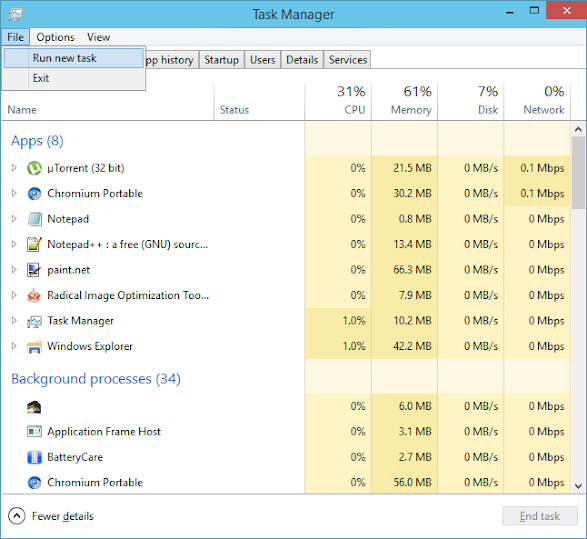 4. It will bring up a run dialog box, type in "explorer.exe", click the "Create this task with administrator privileges" option, and then click Ok,
4. It will bring up a run dialog box, type in "explorer.exe", click the "Create this task with administrator privileges" option, and then click Ok,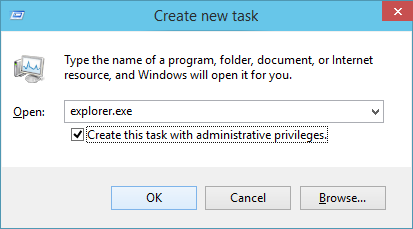
The explorer will run again, the taskbar will reappear and the annoying search panel is now gone. Yes![]
How to Fix the Start Menu Search won't Close in Windows 10 Tech Preview
 Reviewed by Unknown
on
11/05/2014 01:12:00 PM
Rating:
Reviewed by Unknown
on
11/05/2014 01:12:00 PM
Rating:
 Reviewed by Unknown
on
11/05/2014 01:12:00 PM
Rating:
Reviewed by Unknown
on
11/05/2014 01:12:00 PM
Rating:





No comments: