How to Change Subtitles Font in SMPlayer Portable
Ever wonder why no matter how many times you change the font subtitles in the SMPlayer portable, it just keeps displaying subtitles in that standard font?
You usually go to this menu to do that: Options → Preferences → Subtitles → "Font and colors" tab. In the "Font" section you can click the drop down list to show available fonts,
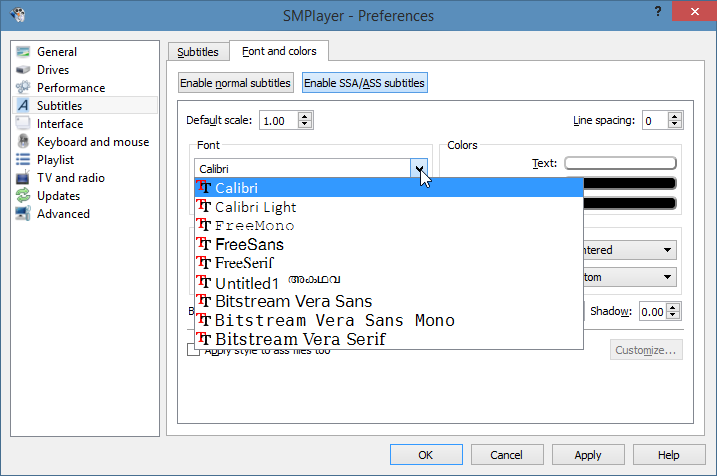 The neat thing about SMPlayer portable is that it doesn't cache all your Windows fonts—like VLC media player, which will make you wait for some minutes or so—as long as you don't enable the "Enable Windows fonts" option in the "Subtitles" tab,
The neat thing about SMPlayer portable is that it doesn't cache all your Windows fonts—like VLC media player, which will make you wait for some minutes or so—as long as you don't enable the "Enable Windows fonts" option in the "Subtitles" tab,
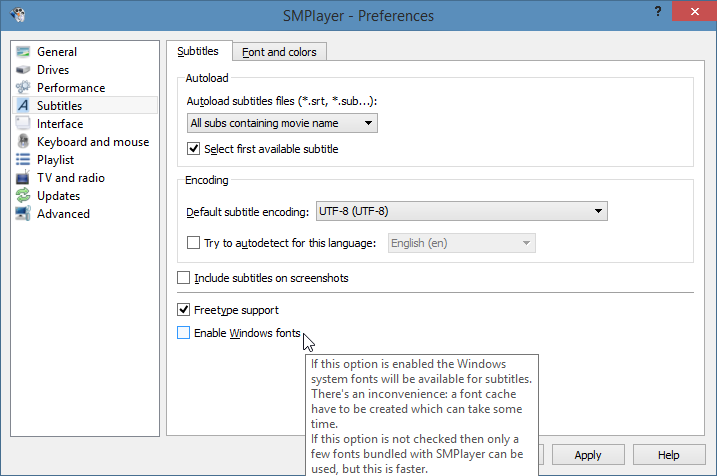 Instead, you can just add any fonts you like for your subtitles in this subfolder:
Instead, you can just add any fonts you like for your subtitles in this subfolder:
I've added the Calibri font set into this folder that's why it's showed in the list above.
Ok, now to the most important setup to enable your chosen subtitles font, go to this menu: Options → Preferences → Advanced, and then delete the "-nofontconfig" in the Options field entry,
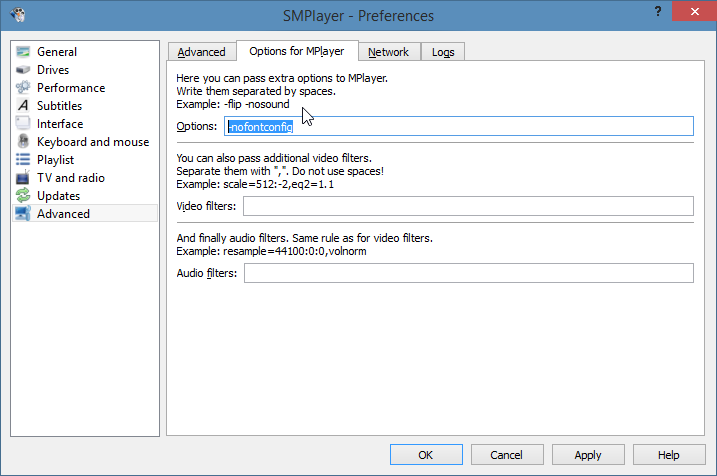
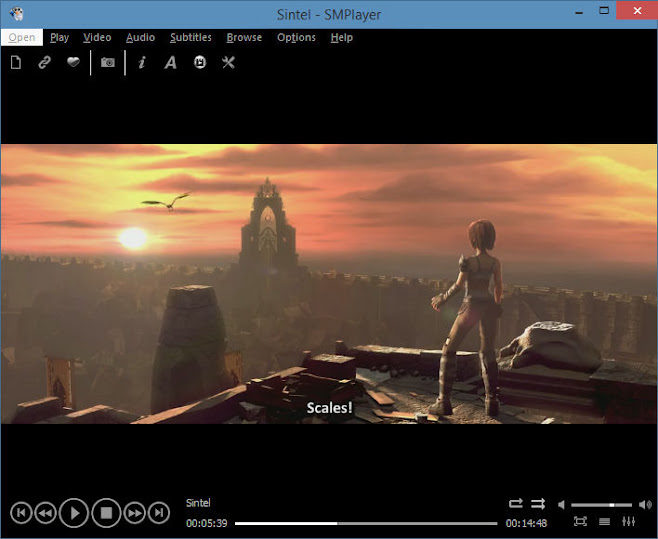 Now you can enjoy your movie with your favorite font![]
Now you can enjoy your movie with your favorite font![]
You usually go to this menu to do that: Options → Preferences → Subtitles → "Font and colors" tab. In the "Font" section you can click the drop down list to show available fonts,
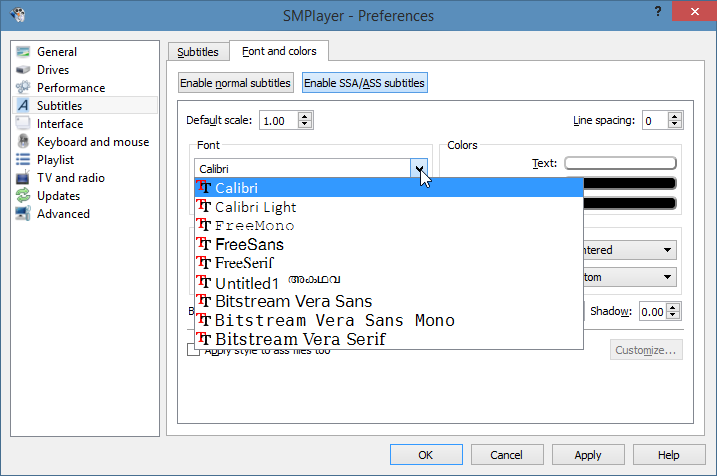 The neat thing about SMPlayer portable is that it doesn't cache all your Windows fonts—like VLC media player, which will make you wait for some minutes or so—as long as you don't enable the "Enable Windows fonts" option in the "Subtitles" tab,
The neat thing about SMPlayer portable is that it doesn't cache all your Windows fonts—like VLC media player, which will make you wait for some minutes or so—as long as you don't enable the "Enable Windows fonts" option in the "Subtitles" tab,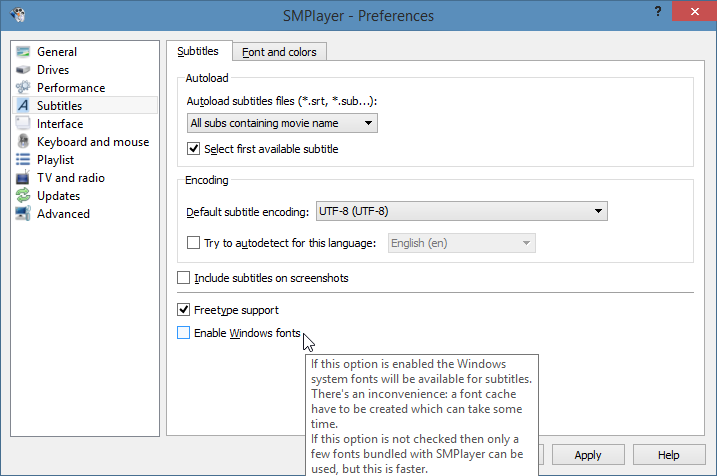 Instead, you can just add any fonts you like for your subtitles in this subfolder:
Instead, you can just add any fonts you like for your subtitles in this subfolder:..\mplayer\open-fonts
I've added the Calibri font set into this folder that's why it's showed in the list above.
Ok, now to the most important setup to enable your chosen subtitles font, go to this menu: Options → Preferences → Advanced, and then delete the "-nofontconfig" in the Options field entry,
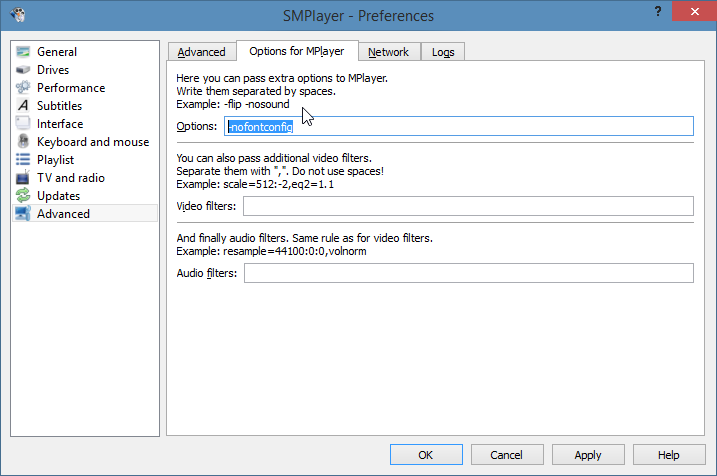
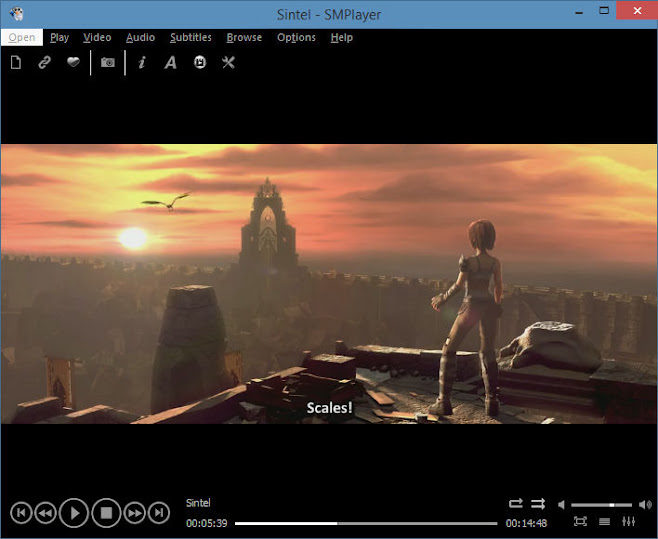 Now you can enjoy your movie with your favorite font![]
Now you can enjoy your movie with your favorite font![]
How to Change Subtitles Font in SMPlayer Portable
 Reviewed by Unknown
on
11/02/2014 09:00:00 AM
Rating:
Reviewed by Unknown
on
11/02/2014 09:00:00 AM
Rating:
 Reviewed by Unknown
on
11/02/2014 09:00:00 AM
Rating:
Reviewed by Unknown
on
11/02/2014 09:00:00 AM
Rating:





No comments: