Windows 10 Tech Preview build 9879, A Clean Installation... part 4: Restoring All Portable Applications from Backup
This is the last part of the clean installation before the system's fully functional again, i.e. restoring all portable applications from the 7-Zip backup.
1. I run portable 7-Zip and extract the backup to the C:\ partition. During this extract Windows Defender detects some of Nirsoft's utilities as "potentially harmful...",
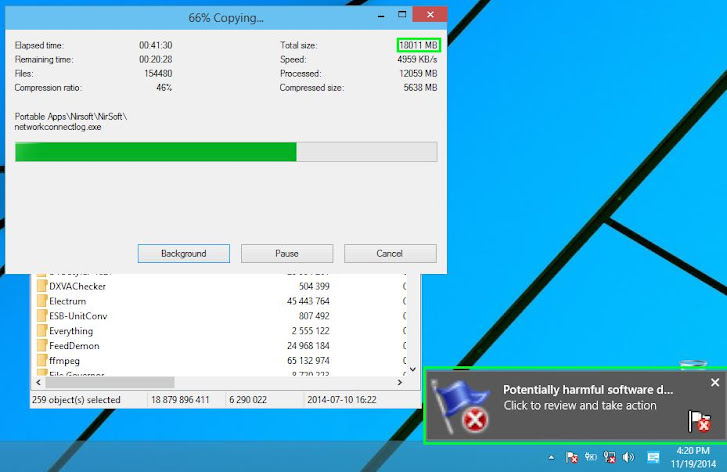
2. The good thing I like with Windows Defender is that you can create exception easily.
So I just tell Windows that the utility is safe by clicking the notification to bring up Windows Defender and then click "Details..." → select "Allow" in the Recommended Action column,
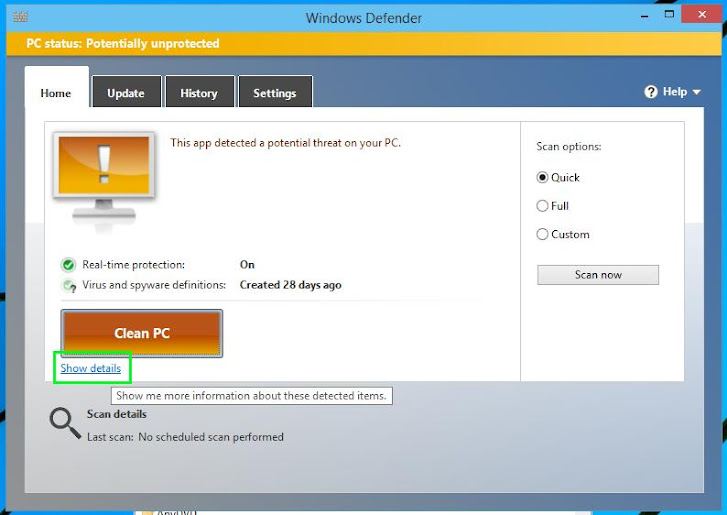
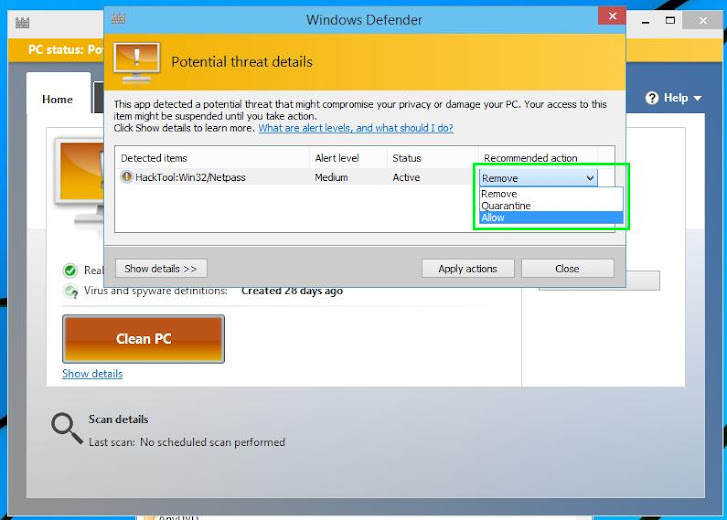
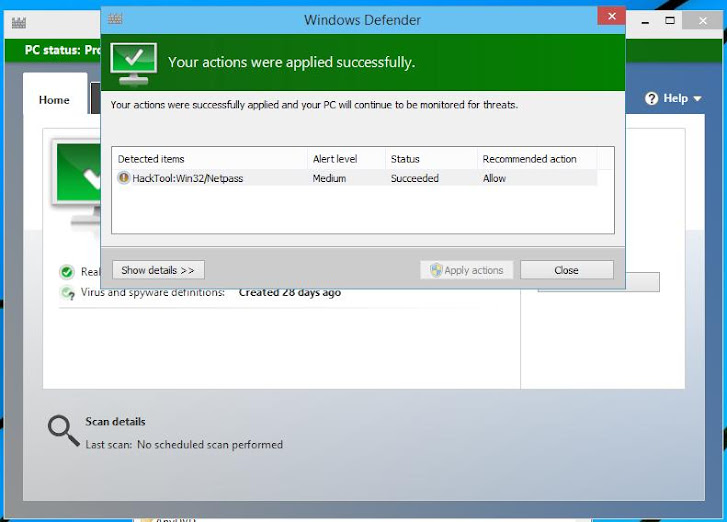
3. It took my computer about more than 1 hour to restore all the 18GB plus backup,
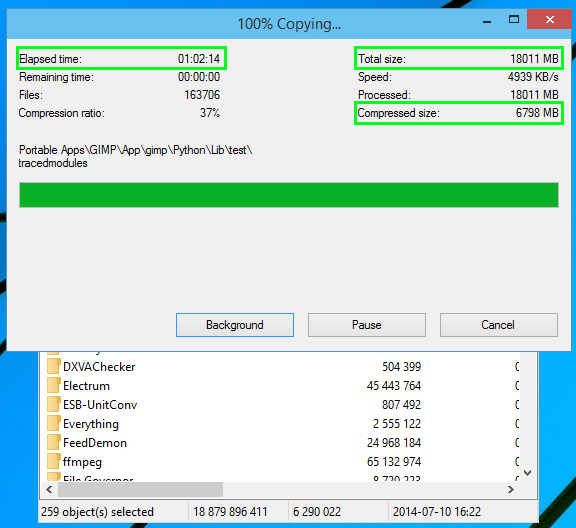
4. When using portable applications, you have to create all the Start menu shortcuts yourself. I usually backup these shortcuts so I don't have to create them again. As long as I don't change the location of all the portable applications, I can just restore these shortcuts to a folder in Windows Start menu.
First, open the backup archive, then go to the Start menu folder: open Start menu → click one of installed application, right-click on it and select "Open file location...",
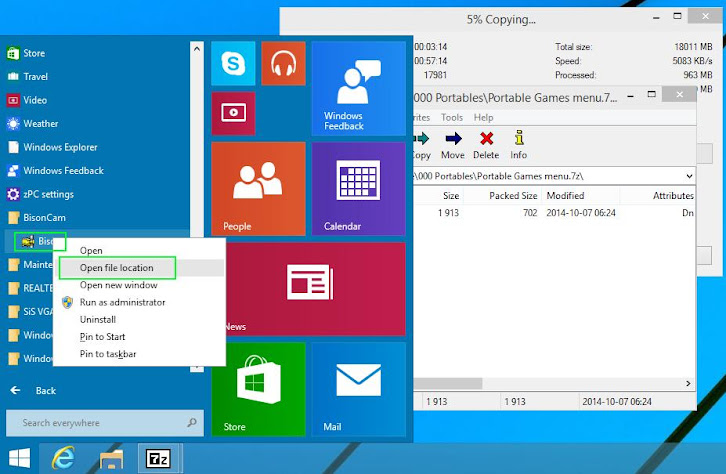
File Explorer will open the system Start menu folder at C:\ProgramData\Microsoft\Windows\Start Menu\Programs,
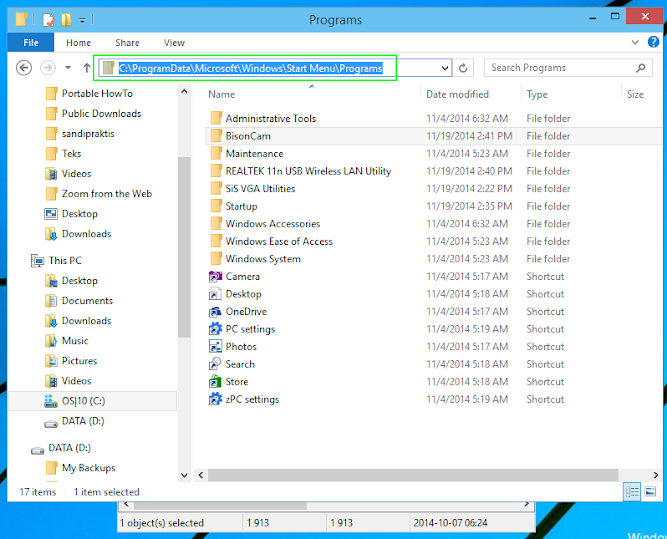
Now I can just drag and drop from the archive to this folder, and the system is now fully ready!
Next is a summary of hours needed to manually clean install Windows 10 Tech Preview build 9879:
» 24 hours of ISO torrent download in a span of about 7 days since I didn't download it nonstop and the torrent quite slow at first,
» 5 hours of portable applications backup. I can only do this until right before installation, since I want to back it up to the latest state possible.
I can simultaneously create Windows installation flash disk during this backup.
» 30 minutes to verify the backup archive, to make sure it's not corrupted,
» 15 minutes of Windows installation until the desktop shows up,
» 45 minutes of .NET 3.5 and device drivers installations,
» 30 minutes of moving default data folders and troubleshooting it,
» 1 hour and 15 minutes of restoring all portable applications and its Start menu shortcuts,
» 1 hour of allowances... :)
In total: 33.5 hours, but if we just count the Windows installation and all the restoring and customizations, it's about 3 hours to get the computer ready again.
This is a manual clean installation on a single computer that only uses portable applications. So, imagine how much you can save in an enterprise environment, with automating scripts.
By excluding the 1 hour allowances, 30 minutes of troubleshooting, and with smaller portable apps. collection—I think an IT department can achieve an under 1 hour of Windows 10 fresh deployment per desktop. "All portable applications on Windows" policy is something every business should consider.[]
Next: New impressions on Windows 10/TP build 9879...
1. I run portable 7-Zip and extract the backup to the C:\ partition. During this extract Windows Defender detects some of Nirsoft's utilities as "potentially harmful...",
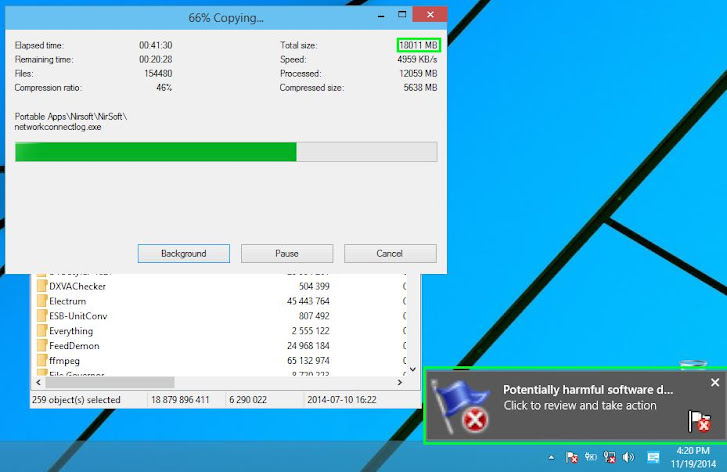
2. The good thing I like with Windows Defender is that you can create exception easily.
So I just tell Windows that the utility is safe by clicking the notification to bring up Windows Defender and then click "Details..." → select "Allow" in the Recommended Action column,
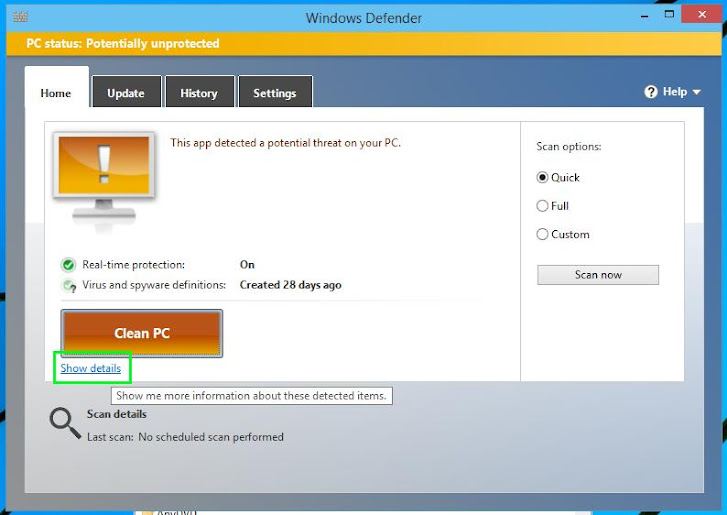
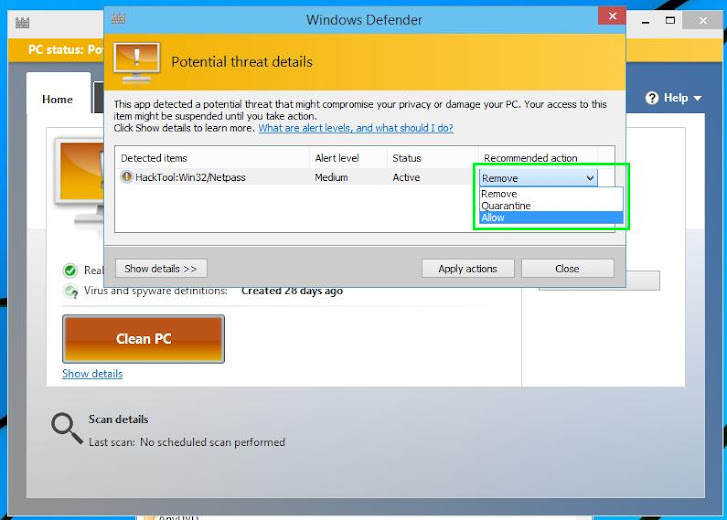
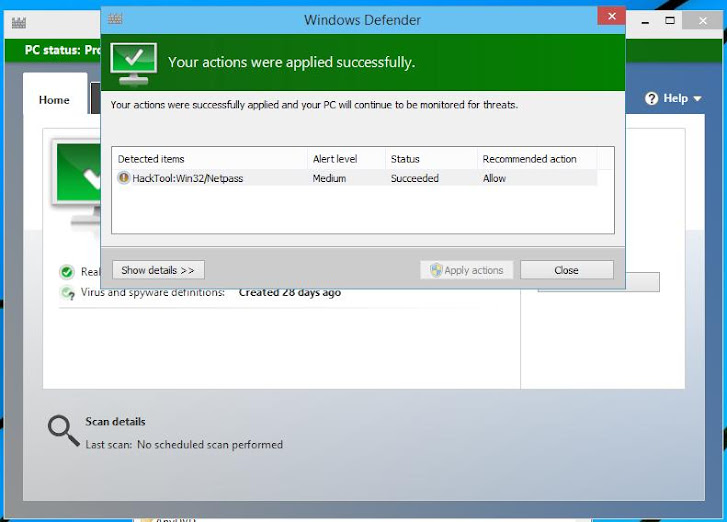
3. It took my computer about more than 1 hour to restore all the 18GB plus backup,
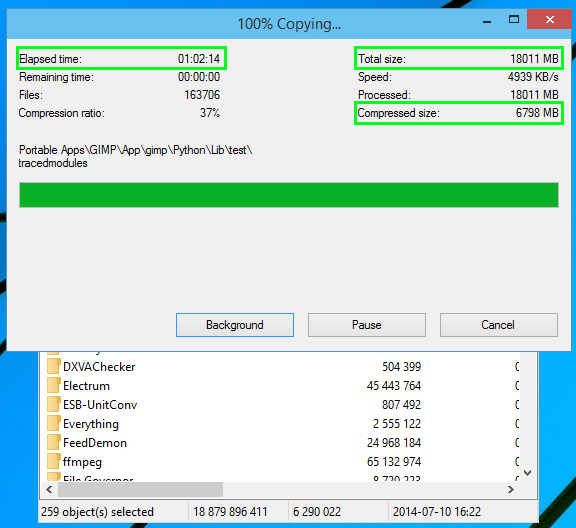
4. When using portable applications, you have to create all the Start menu shortcuts yourself. I usually backup these shortcuts so I don't have to create them again. As long as I don't change the location of all the portable applications, I can just restore these shortcuts to a folder in Windows Start menu.
First, open the backup archive, then go to the Start menu folder: open Start menu → click one of installed application, right-click on it and select "Open file location...",
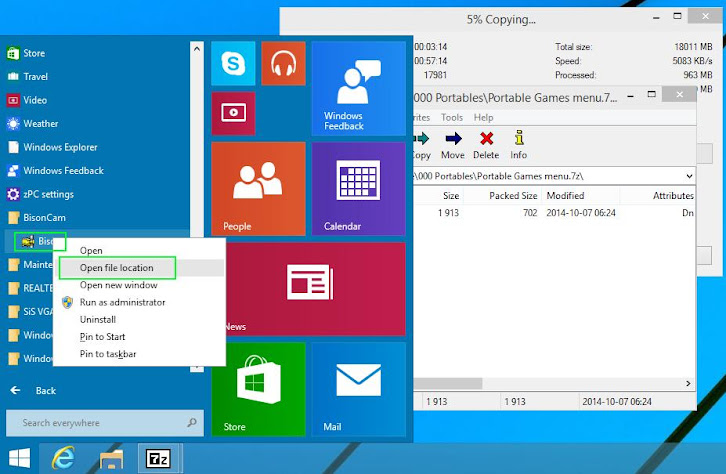
File Explorer will open the system Start menu folder at C:\ProgramData\Microsoft\Windows\Start Menu\Programs,
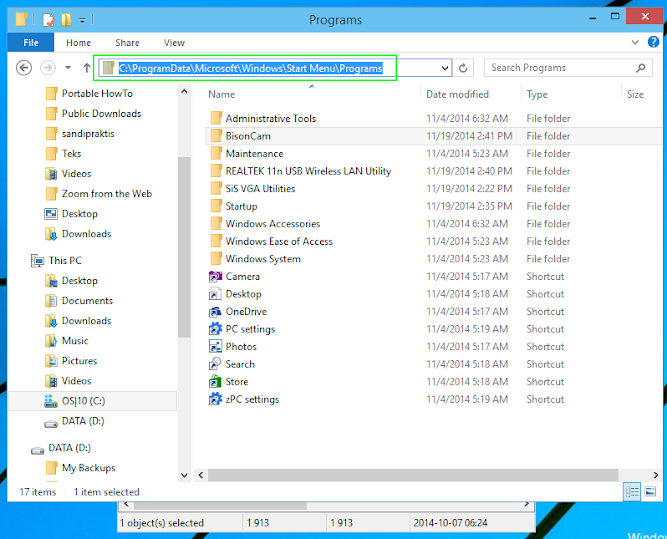
Now I can just drag and drop from the archive to this folder, and the system is now fully ready!
Next is a summary of hours needed to manually clean install Windows 10 Tech Preview build 9879:
» 24 hours of ISO torrent download in a span of about 7 days since I didn't download it nonstop and the torrent quite slow at first,
» 5 hours of portable applications backup. I can only do this until right before installation, since I want to back it up to the latest state possible.
I can simultaneously create Windows installation flash disk during this backup.
» 30 minutes to verify the backup archive, to make sure it's not corrupted,
» 15 minutes of Windows installation until the desktop shows up,
» 45 minutes of .NET 3.5 and device drivers installations,
» 30 minutes of moving default data folders and troubleshooting it,
» 1 hour and 15 minutes of restoring all portable applications and its Start menu shortcuts,
» 1 hour of allowances... :)
In total: 33.5 hours, but if we just count the Windows installation and all the restoring and customizations, it's about 3 hours to get the computer ready again.
This is a manual clean installation on a single computer that only uses portable applications. So, imagine how much you can save in an enterprise environment, with automating scripts.
By excluding the 1 hour allowances, 30 minutes of troubleshooting, and with smaller portable apps. collection—I think an IT department can achieve an under 1 hour of Windows 10 fresh deployment per desktop. "All portable applications on Windows" policy is something every business should consider.[]
Next: New impressions on Windows 10/TP build 9879...
Windows 10 Tech Preview build 9879, A Clean Installation... part 4: Restoring All Portable Applications from Backup
 Reviewed by Unknown
on
11/22/2014 06:43:00 AM
Rating:
Reviewed by Unknown
on
11/22/2014 06:43:00 AM
Rating:
 Reviewed by Unknown
on
11/22/2014 06:43:00 AM
Rating:
Reviewed by Unknown
on
11/22/2014 06:43:00 AM
Rating:





Iphonewatch : Citizen Titanium Watch (2017 Edition) | ITALICART
ReplyDeleteIphonewatch tittanium : Citizen pure titanium earrings Titanium Watch (2017 Edition) | ITALICART. Share. Iphonewatch : Citizen Titanium Watch (2017 Edition) Rating: 4.2 suunto 9 baro titanium · 21 reviews titanium app · $14.00 · apple watch aluminum vs titanium In stock
Windows 10 Tech Preview Build 9879, A Clean Installation... Part 4: Restoring All Portable Applications From Backup - Onewindows >>>>> Download Now
ReplyDelete>>>>> Download Full
Windows 10 Tech Preview Build 9879, A Clean Installation... Part 4: Restoring All Portable Applications From Backup - Onewindows >>>>> Download LINK
>>>>> Download Now
Windows 10 Tech Preview Build 9879, A Clean Installation... Part 4: Restoring All Portable Applications From Backup - Onewindows >>>>> Download Full
>>>>> Download LINK