How to Upgrade Windows 10 Tech Preview to a Newer Build Using ISO
If you live in a country with a slow Internet connection, then upgrading Windows 10 to a newer build is a lot easier using ISO image build from the ESD file available from third party distribution, like for example this Windows 10 Technical Preview Build 9860 Pro-Ent torrent.
I use the
The instruction provided in the torrent on how to convert ESD to ISO is as follows,
After making the ISO we can make a flash disk installation using YUMI or Rufus.
Steps to upgrade your current build to the newer build:
1. Do not boot from the flash disk. With Windows 10 Tech Preview running, plug in the installation flash disk you've just created, and start the upgrade by double clicking the
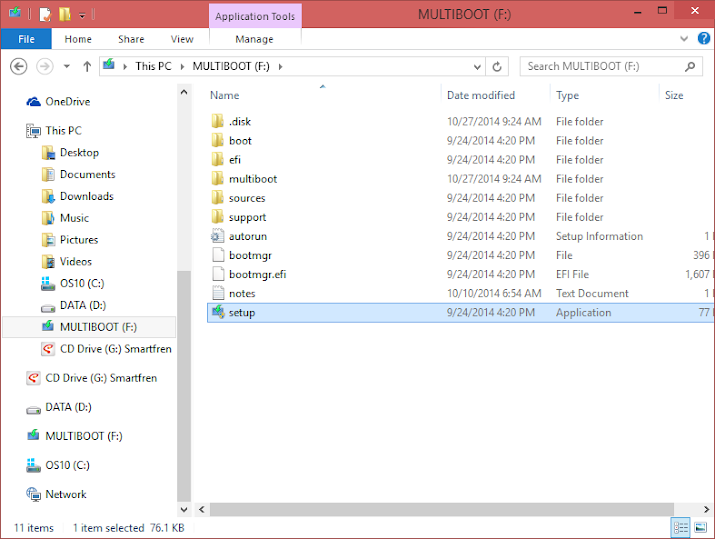
2. The setup will start—wonder where I got that wallpaper? Go to this Windows 10 Wallpaper on deviantART page,
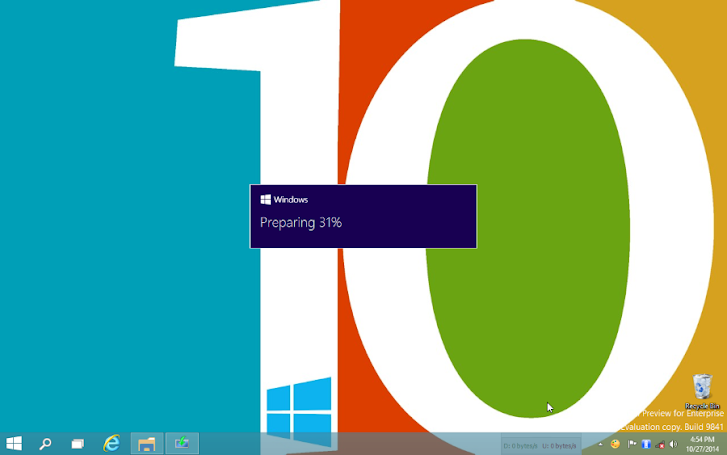
3. Then, well..., you know what to do,
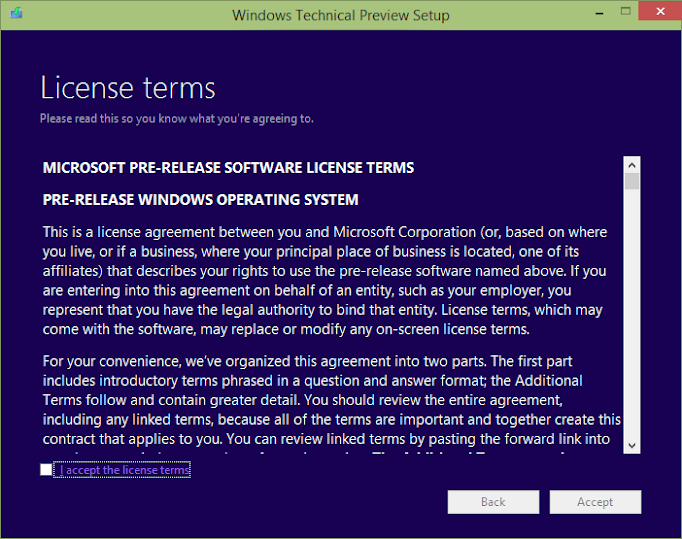
4. Then it will check out your system requirements,
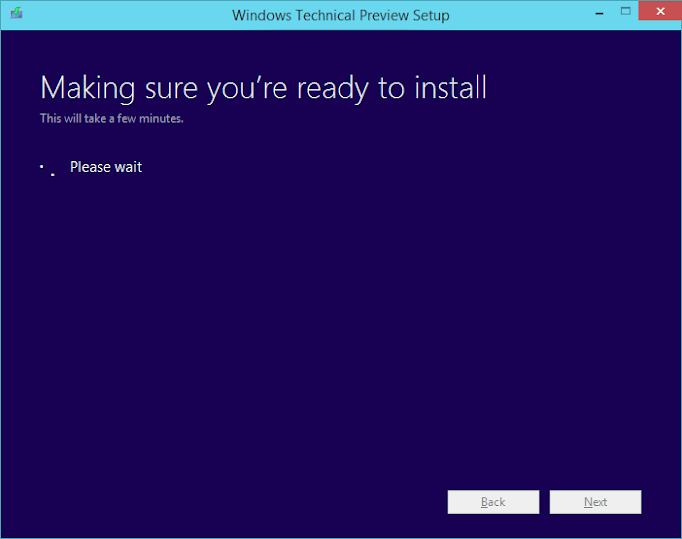
5. Ok, now just click "Install" to start the upgrade,
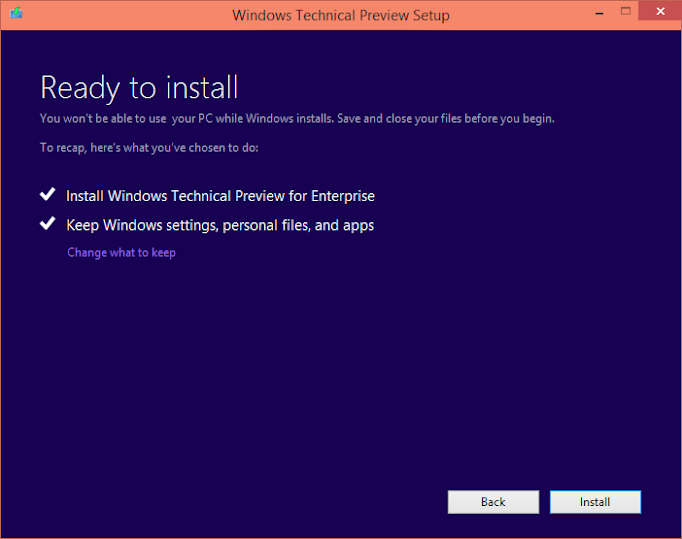
6. Ok, don't leave your computer: wait until it says it is ready to restart, then just plug out the installation flash disk after it restarts,
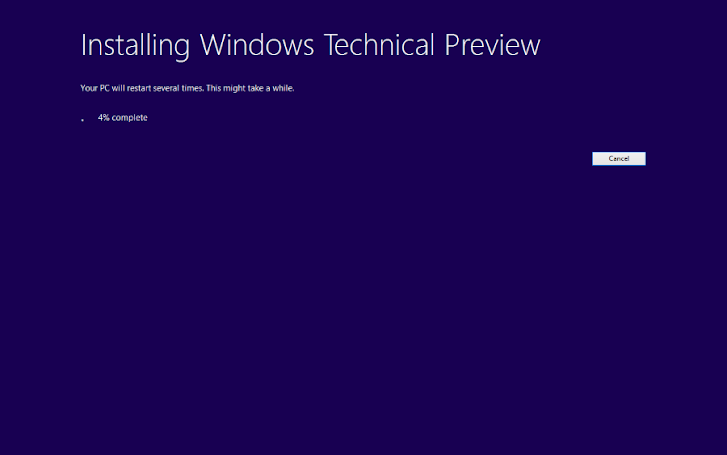
7. It will restart and start the upgrade process. Now you can leave it for anything else you want to do like watching tv or continue your reading or something,

and then,

and then,

and then,

and then,

almost done,

8. Ok, now you have to interfere again. Click which one you like. There's a good guide for custom setup: Windows (10) Technical Preview - Privacy and the Cloud Guide.
If you want your life simpler, just click "Use express settings",

then the usual Modern apps and other stuffs setups,

9. And you're done,
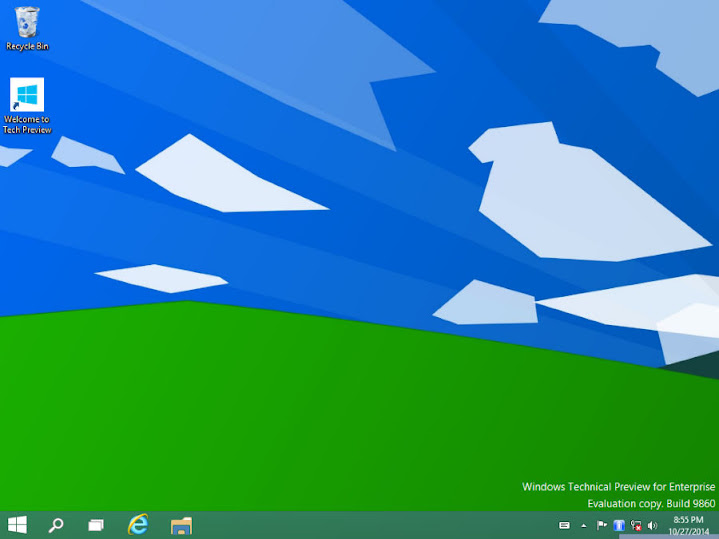
The new build behave like a new, clean installation, and can't automatically detect my display driver. So I just have to reinstall it. Other than that, all of my other drivers work.
Other errors might appear depending on your computer and Windows settings. For me, I now have:
~ double account picture on login window, and
~ if I click the network connection icon in the tray, instead of the usual flyout from the right side of the screen, it opens an empty PC Setting's network connections window.
Well, it's still in the development stage, so it's normal ;)
One more thing... it took me about 7 hours to download the torrent, 1.5 hour to prepare the ESD→ISO and the flash disk, 45 minutes to upgrade, and about 2 hours to set things up to make it workable again. So, all in all it's about 11-12 hours upgrade time for a user in a slow connection country—in my case, Indonesia.
I do hope Microsoft will provide other way to download the upgrade like through torrent (preferably) or resumable but accelerated direct download using FDM or the likes.
Happy testing![]
I use the
Windows 10 Technical Preview Build 9860 Pro-Ent/9860.0.141008-2044.fbl_release_cliententerprise_vol_x64fre_en-us_0b5133ad911f25dacf3d880651a0324b8c9930b5.esd
cause I'm testing the Enterprise 64-bit edition.The instruction provided in the torrent on how to convert ESD to ISO is as follows,
Instructions:There's the original guide by Chris Holmes at Chris123NT's Blog—"Make an ISO for Windows 10 9860."
1 - Extract the 4c script to the folder containing the esd files.
2 - Run admin command prompt and navigate to the esd files' folder.
3 - Run "decrypt filename.esd" ***
*** Replace with actual full esd filname. Pro-Tip: Highlight filename
and then use ctrl-c, then right click on command prompt window and
select the paste option.
[4 - Choose option "4 - Create Full ISO with install.wim" ]
After making the ISO we can make a flash disk installation using YUMI or Rufus.
Steps to upgrade your current build to the newer build:
1. Do not boot from the flash disk. With Windows 10 Tech Preview running, plug in the installation flash disk you've just created, and start the upgrade by double clicking the
Setup
file in the flash disk,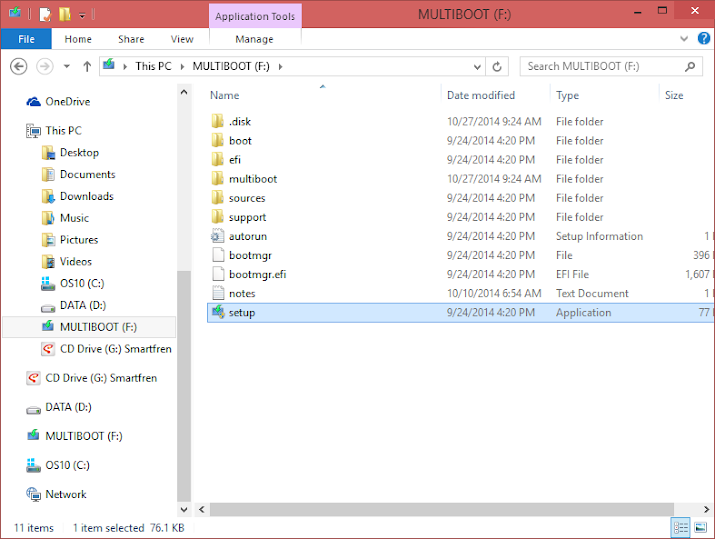
2. The setup will start—wonder where I got that wallpaper? Go to this Windows 10 Wallpaper on deviantART page,
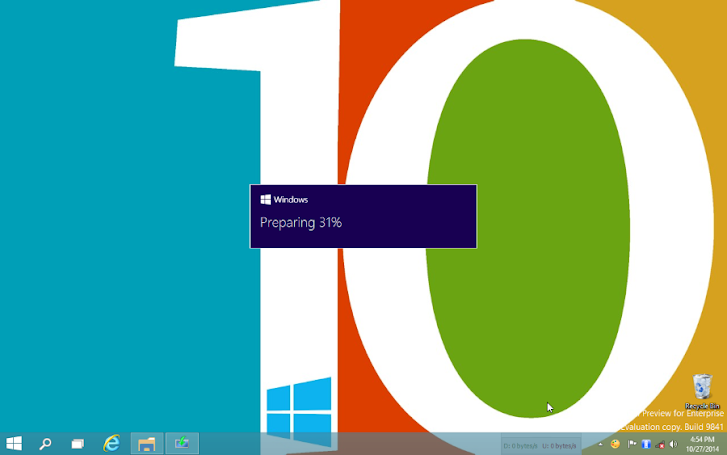
3. Then, well..., you know what to do,
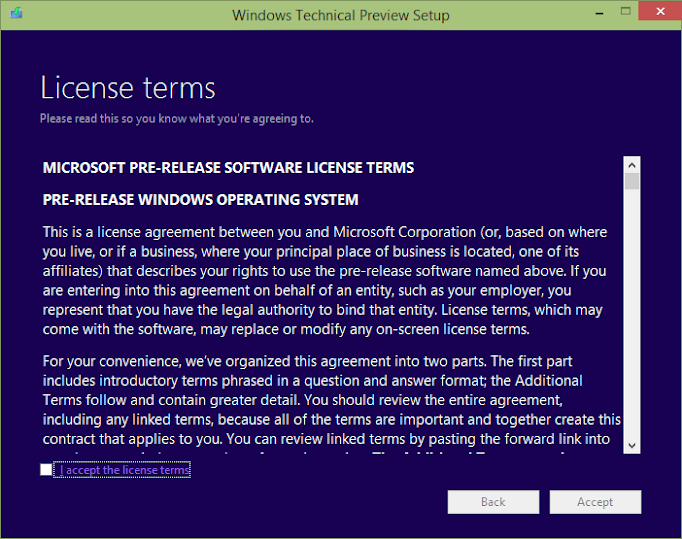
4. Then it will check out your system requirements,
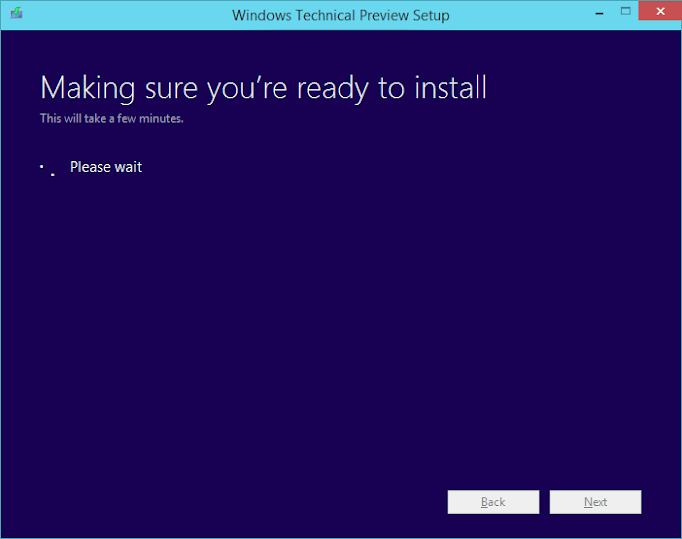
5. Ok, now just click "Install" to start the upgrade,
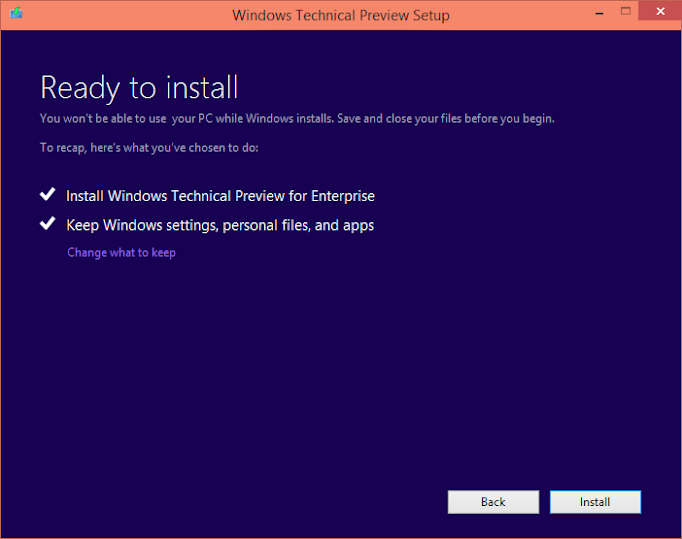
6. Ok, don't leave your computer: wait until it says it is ready to restart, then just plug out the installation flash disk after it restarts,
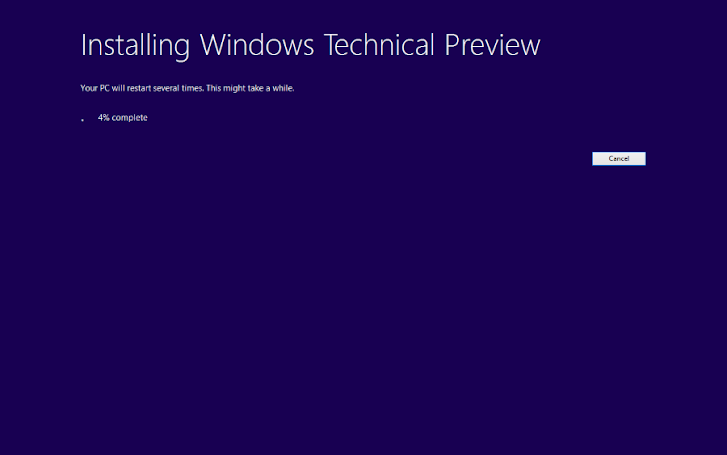
7. It will restart and start the upgrade process. Now you can leave it for anything else you want to do like watching tv or continue your reading or something,

and then,

and then,

and then,

and then,

almost done,

8. Ok, now you have to interfere again. Click which one you like. There's a good guide for custom setup: Windows (10) Technical Preview - Privacy and the Cloud Guide.
If you want your life simpler, just click "Use express settings",

then the usual Modern apps and other stuffs setups,

9. And you're done,
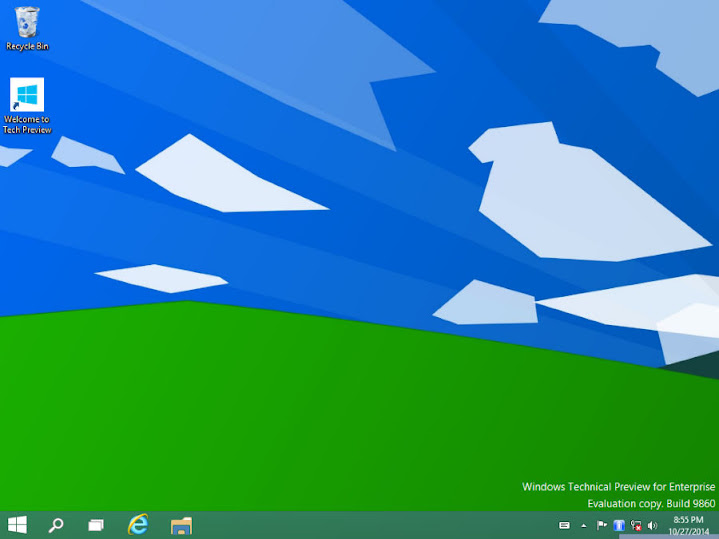
The new build behave like a new, clean installation, and can't automatically detect my display driver. So I just have to reinstall it. Other than that, all of my other drivers work.
Other errors might appear depending on your computer and Windows settings. For me, I now have:
~ double account picture on login window, and
~ if I click the network connection icon in the tray, instead of the usual flyout from the right side of the screen, it opens an empty PC Setting's network connections window.
Well, it's still in the development stage, so it's normal ;)
One more thing... it took me about 7 hours to download the torrent, 1.5 hour to prepare the ESD→ISO and the flash disk, 45 minutes to upgrade, and about 2 hours to set things up to make it workable again. So, all in all it's about 11-12 hours upgrade time for a user in a slow connection country—in my case, Indonesia.
I do hope Microsoft will provide other way to download the upgrade like through torrent (preferably) or resumable but accelerated direct download using FDM or the likes.
Happy testing![]
How to Upgrade Windows 10 Tech Preview to a Newer Build Using ISO
 Reviewed by Unknown
on
10/29/2014 09:20:00 AM
Rating:
Reviewed by Unknown
on
10/29/2014 09:20:00 AM
Rating:
 Reviewed by Unknown
on
10/29/2014 09:20:00 AM
Rating:
Reviewed by Unknown
on
10/29/2014 09:20:00 AM
Rating:




No comments: