How to Logon to Windows 10 or Windows 8/8.1 Using Microsoft Account with Any Email Address
Do you have to have a Microsoft email—Outlook, Hotmail, Live, or MSN—to logon to Windows 8/10?
Well, not really. You can use any email address you want as your Microsoft account.
First, register your email as Microsoft account by going to this site: https://signup.live.com/,
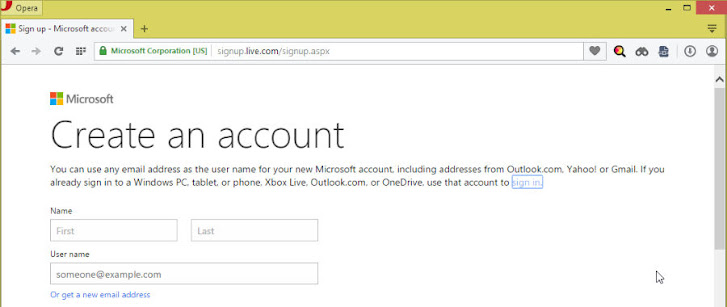
Then, fill out the form. The most important thing is to enter the email address you plan to use as Microsoft account in the User name field (I cut out the middle part of the form),
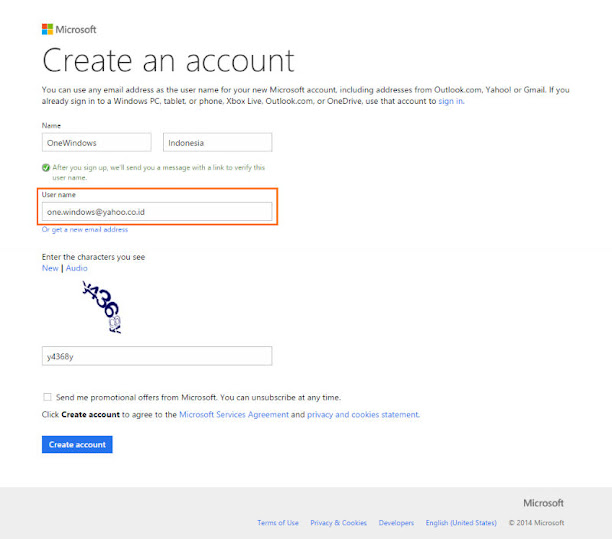
click Create account button when you're done.
Finally, verify it by clicking the Verify your email address link,
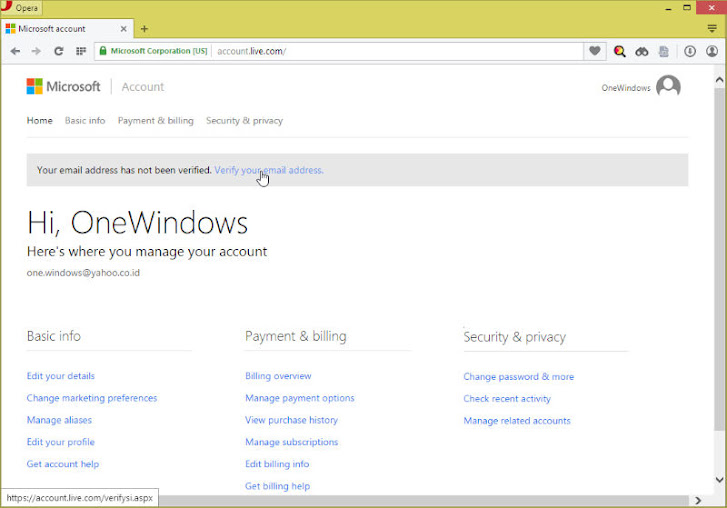
Click Send email button to send a verification to your email address,
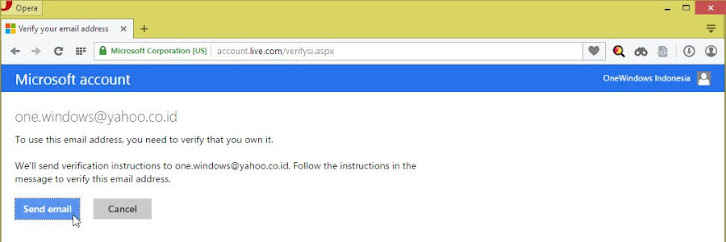
you will get a confirmation like this,
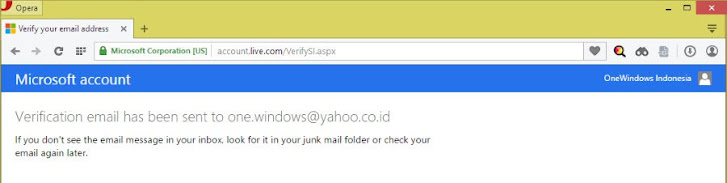
Now check your email inbox and click the Verify <your email address here> button,
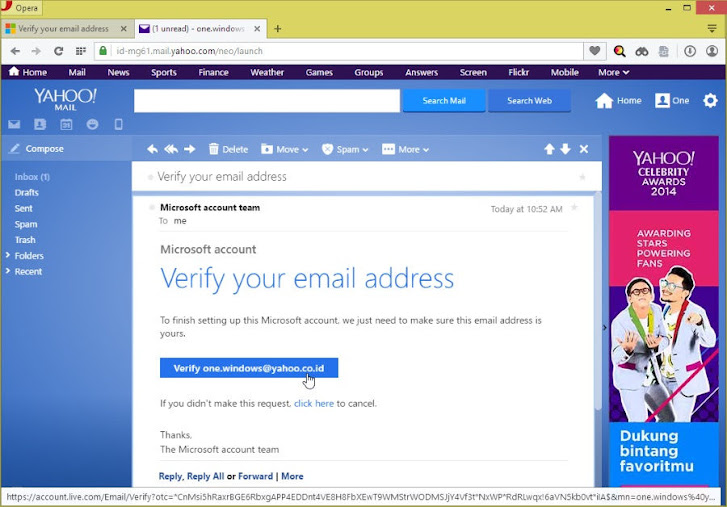
if succeed, you will get this confirmation,
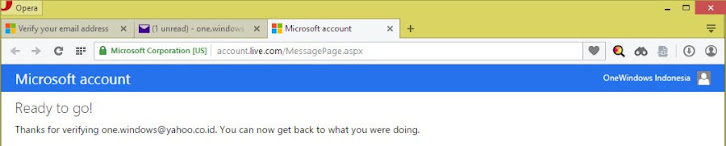
Test your newly created Microsoft account by logging into one of Microsoft services, like Outlook.com,
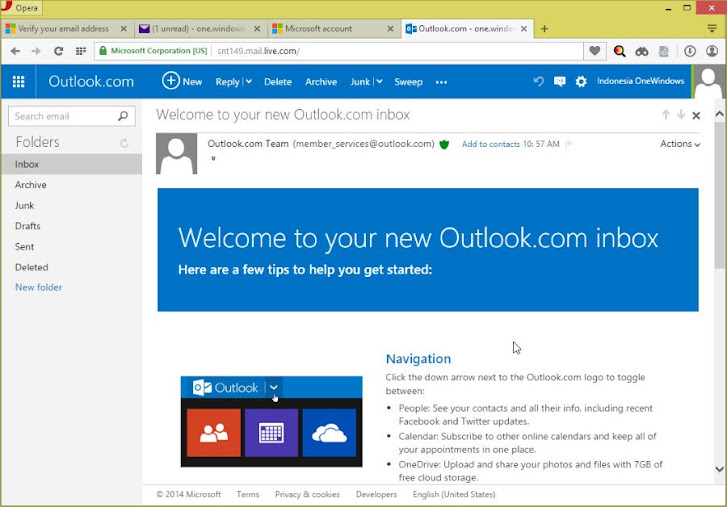
Now you can use your non-Microsoft email address as Microsoft account to logon to your Windows 10—or 8/8.1!
Tip: After some time, Windows system is decaying/deteriorating and you might not be able to disconnect from your Microsoft account and get this error message,
» I entered a incorrect email for a microsoft account how can i change it,
» Switch to a local account as i get this error: "We're sorry, but something has gone wrong. Your Microsoft account wasn't changed to a local account Code: 0x80004005".
Or, I recommend to always use Local account to prevent this problem in the future![]
Well, not really. You can use any email address you want as your Microsoft account.
First, register your email as Microsoft account by going to this site: https://signup.live.com/,
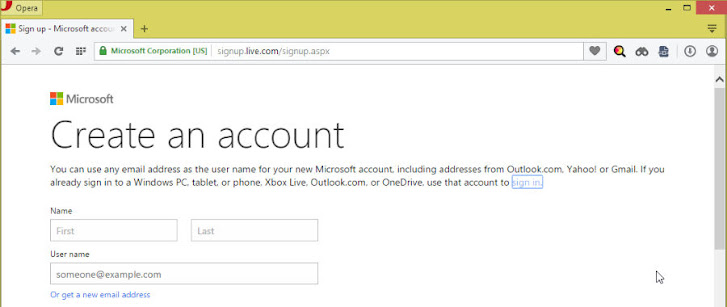
Then, fill out the form. The most important thing is to enter the email address you plan to use as Microsoft account in the User name field (I cut out the middle part of the form),
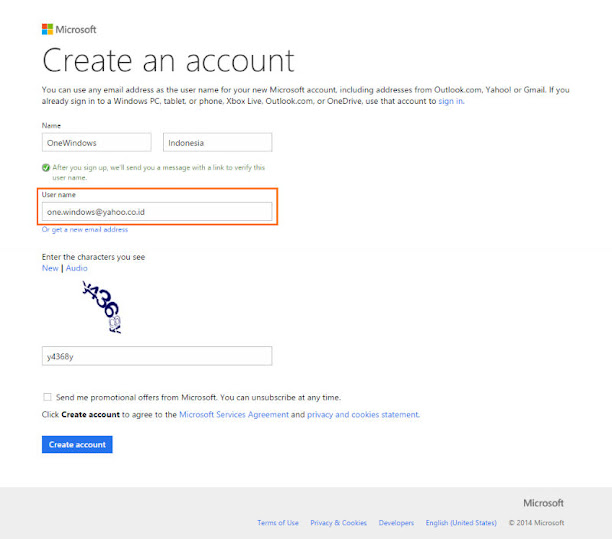
click Create account button when you're done.
Finally, verify it by clicking the Verify your email address link,
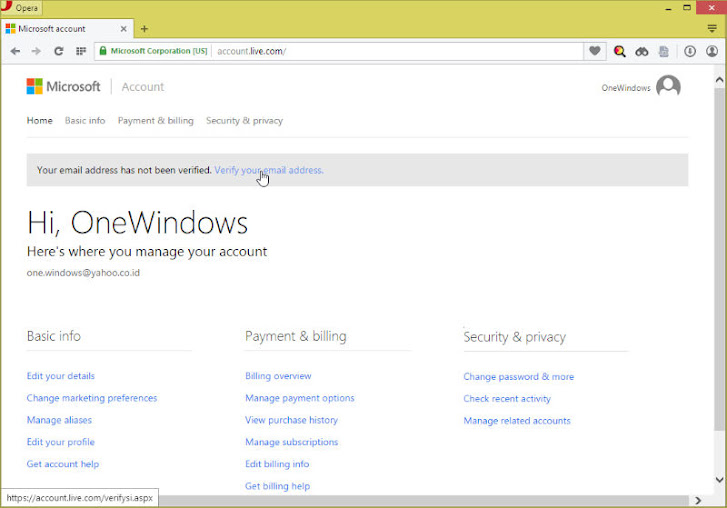
Click Send email button to send a verification to your email address,
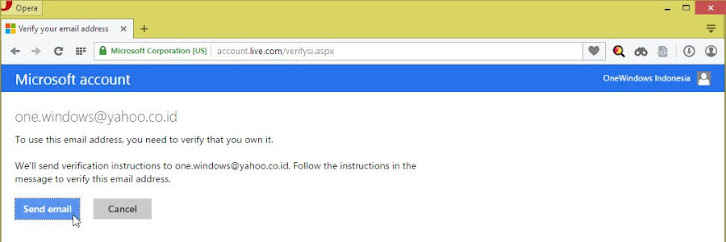
you will get a confirmation like this,
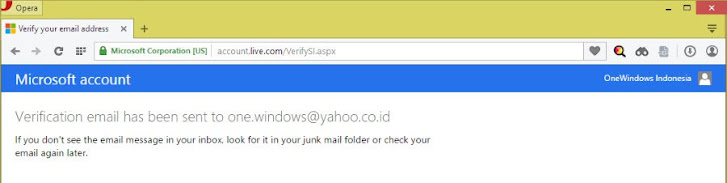
Now check your email inbox and click the Verify <your email address here> button,
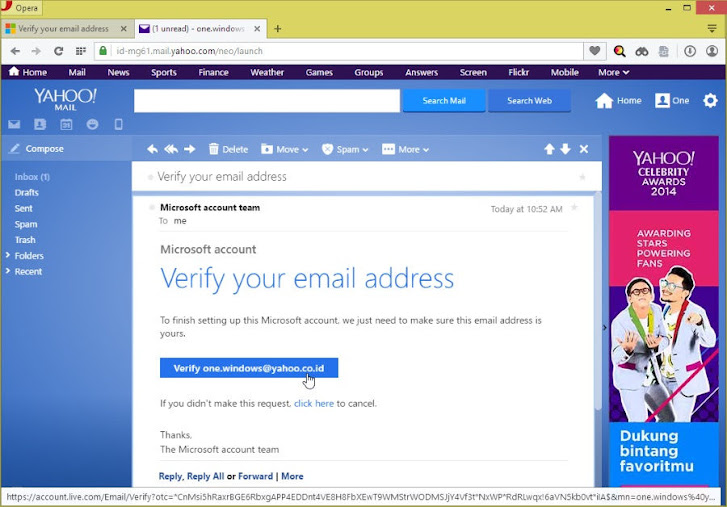
if succeed, you will get this confirmation,
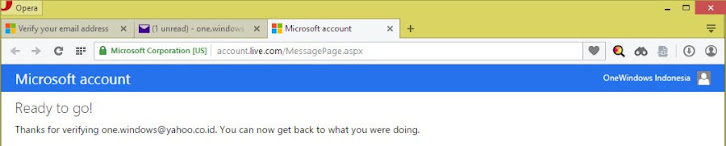
Test your newly created Microsoft account by logging into one of Microsoft services, like Outlook.com,
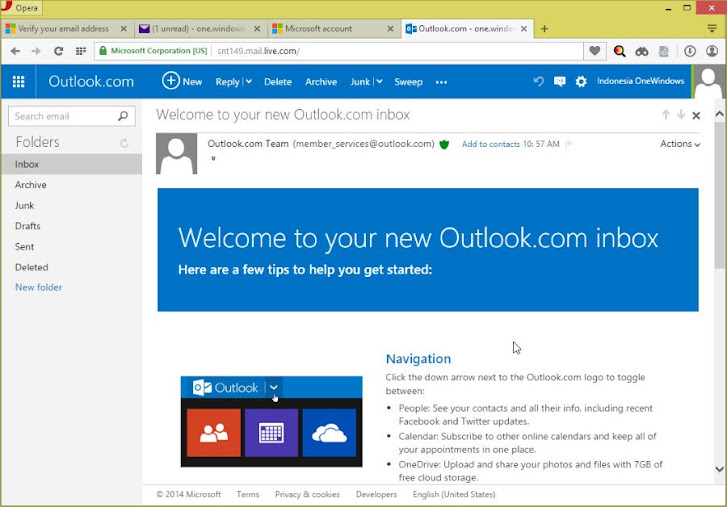
Now you can use your non-Microsoft email address as Microsoft account to logon to your Windows 10—or 8/8.1!
Tip: After some time, Windows system is decaying/deteriorating and you might not be able to disconnect from your Microsoft account and get this error message,
We're sorry, but something has gone wrong. Your Microsoft account wasn't changed to a local account Code: 0x80004005If that happens you can refer to these fixes:
» I entered a incorrect email for a microsoft account how can i change it,
» Switch to a local account as i get this error: "We're sorry, but something has gone wrong. Your Microsoft account wasn't changed to a local account Code: 0x80004005".
Or, I recommend to always use Local account to prevent this problem in the future![]
How to Logon to Windows 10 or Windows 8/8.1 Using Microsoft Account with Any Email Address
 Reviewed by Unknown
on
10/31/2014 02:01:00 PM
Rating:
Reviewed by Unknown
on
10/31/2014 02:01:00 PM
Rating:
 Reviewed by Unknown
on
10/31/2014 02:01:00 PM
Rating:
Reviewed by Unknown
on
10/31/2014 02:01:00 PM
Rating:




No comments: